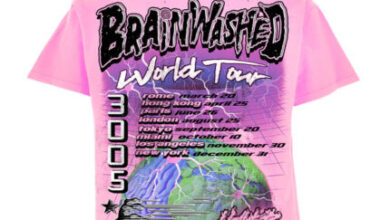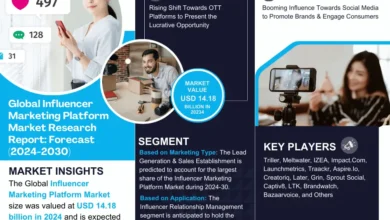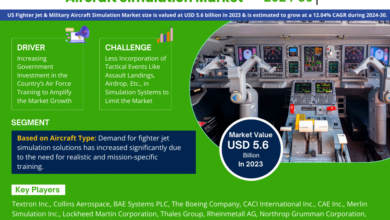Changing the WordPress admin color scheme is a simple yet effective way to personalize your WordPress dashboard and enhance your user experience. By customizing the color scheme, you can create a more visually appealing and user-friendly environment that aligns with your branding or personal preferences. In this guide, we will walk through the steps to change the WordPress admin color scheme and explore some additional customization options.
Why Change the WordPress Admin Color Scheme?
The default WordPress admin color scheme is usually a combination of light and dark shades of blue. While this color scheme is functional, changing it can:
- Enhance Branding: If you’re managing a website for your business or clients, using brand colors in the admin area can create a cohesive brand experience.
- Improve Accessibility: Custom color schemes can improve readability and accessibility for users with visual impairments or color preferences.
- Personalize the Experience: Tailoring the admin color scheme to your liking can make working in WordPress more enjoyable and personalized.
Steps to Change the WordPress Admin Color Scheme
- Login to Your WordPress Dashboard: Access your WordPress admin area by entering your username and password.
- Navigate to Your Profile Settings:
- Once logged in, click on your profile name in the top-right corner of the screen.
- Select “Edit My Profile” from the dropdown menu. This will take you to your profile settings page.
- Choose a New Color Scheme:
- Scroll down to the “Admin Color Scheme” section on the profile settings page.
- WordPress offers several color schemes to choose from. Click on the radio button next to the color scheme you prefer.
- As of now, WordPress provides color schemes like Default, Light, Blue, Midnight, and a few other options.
- Preview and Save Changes:
- After selecting a color scheme, scroll down to the bottom of the page.
- You can preview your chosen color scheme by clicking the “Update Profile” button.
- If you’re satisfied with the preview, click “Update Profile” again to save the changes.
Additional Customization Options
Beyond changing the admin color scheme, WordPress offers further customization options to tailor your admin experience:
- Admin Color Scheme Plugins:
- There are plugins available in the WordPress repository that extend the default color scheme options or allow for more granular customization.
- Examples include the “Admin Color Schemes” plugin, which adds more color schemes to choose from, or “Admin Color Bar” for customizing the admin bar color.
- Custom CSS:
- For advanced users, you can add custom CSS code to your WordPress theme or use a custom CSS plugin to fine-tune the admin area’s appearance.
- This method allows for precise control over colors, fonts, spacing, and other design elements.
- Child Themes:
- If you’re comfortable with theme development, creating a child theme allows you to override default admin styles and create a completely custom admin interface.
- Third-Party Admin Themes:
- Some WordPress themes come with their own custom admin themes or offer compatibility with admin theme plugins.
- These themes can provide a cohesive design experience across both the front-end and back-end of your website.
Best Practices for Admin Color Scheme Customization
- Consider Accessibility: Ensure that your chosen color scheme maintains good contrast and readability, especially for users with visual impairments.
- Test Across Devices: Preview your chosen color scheme on different devices and screen sizes to ensure consistency and usability.
- Backup Your Site: Before making significant changes, always backup your WordPress site to avoid any unintended consequences.
- Stay Updated: Regularly update your WordPress core, themes, and plugins to access new features and security patches related to admin customization.
By following these steps and best practices, you can easily change the WordPress admin color scheme to suit your preferences and create a more personalized and visually appealing dashboard experience. Learn More